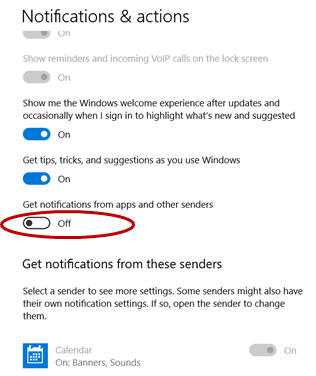Home - Information Services - Get Help - How-to-Guides - Windows 10 - Action Center - Turn Off or Configure Notifications
Turn Off or Configure Notifications
- At the bottom of the Action Center, click All Settings.
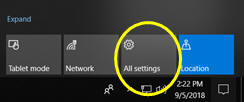
- Click System.
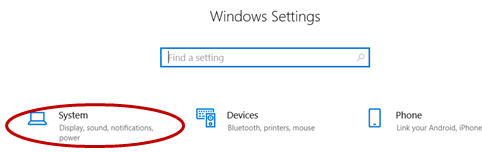
- On the left, click Notifications & actions.
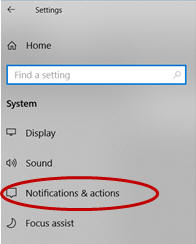
- If you want to turn all notifications off, then turn off
Get notifications from apps and other senders. Otherwise,
under Get notifications from these senders, select
the desired apps.