Home - Information Services - Get Help - How-to-Guides - Windows 10 - Change a Default App in Windows 10 - Change the Default PDF App
Change the Default PDF App
By default, in Windows 10, the default app for opening .pdf files is Edge (or Chrome in Remote Desktop). To change the default app to Adobe Acrobat Reader, follow the steps below.
- In the search box next to the Start button,
enter default apps
and select Default app settings from the search
results list.

- Click Choose default apps by file type.
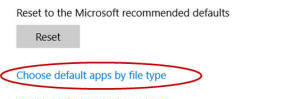
- Across from .pdf, click Microsoft Edge
(or Chrome in Remote Desktop) and select Adobe Acrobat
Reader DC from the list.
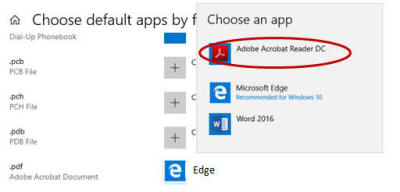
- Close the Settings window.
