Home - Information Services - Get Help - How-to-Guides - Windows 10 - Getting Started - What's New in Windows 10
What's New in Windows 10
Windows 10 is similar to Windows 7 in many ways, but there are a few changes you'll see. These changes are described below.
Start Button
Start Menu
Action Center
Cortana
Task View
This PC
Edge
Office 2016
The Start button now looks like the Windows key on your keyboard.
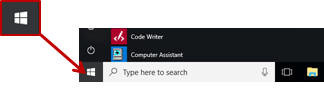
The Start menu now has a Far left panel, Program list, and a Tiles area.
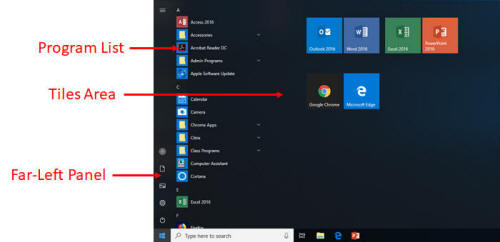
Far-Left Panel
The far-left panel contains the following icons:
|
|
Accounts | Click to log off (sign out) or lock your computer. |
|
|
Documents | Click to access your F: drive files |
|
|
Pictures | Click to access your My Pictures folder. |
|
|
Settings | Click to access your Windows 10 settings. |
| Power | Click to shut down or restart your computer. |
Program List
Programs in the Program List appear in alphabetical order.
Note: To quickly locate a program, type its name in the
search box and then select it from the search results list.
Tiles Area
To add a tile to Start menu, drag it from the Program List and drop it in the Tiles Area.
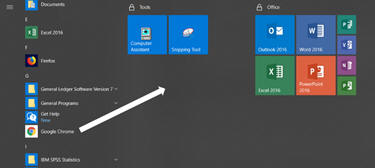
To resize the Start menu, drag its right edge to the left and/or drag
its top edge down to the desired position.
Action Center
The Action Center displays system notifications and provides
access to Quick Action commands, such as
Focus Assist and Night Light.
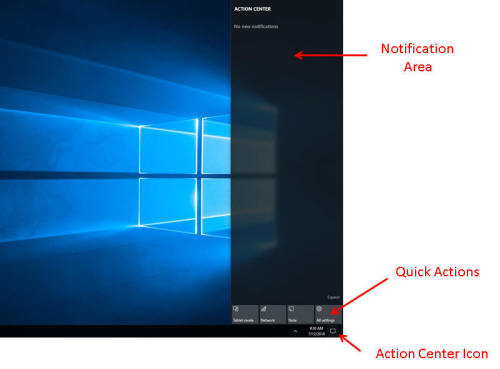
To open the Action Center, click its icon
![]() in the lower-right
corner of the desktop.
in the lower-right
corner of the desktop.
More information about the Action Center is available at https://department.monm.edu/is/help-docs/windows10/action-center/default.htm .
Cortana
Cortana is Microsoft's virtual
assistant that you can use to search for programs, files, settings
on your computer. You also can use Cortana to conduct web searches.
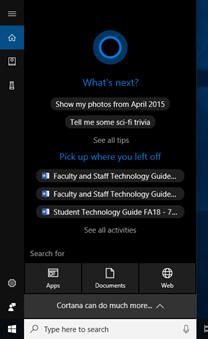
To configure
Cortana's settings, type Cortana in the search box on
the task bar and then select Cortana & Search settings
from the list.
More information about Cortana is available at https://department.monm.edu/is/help-docs/windows10/cortana/default.htm.
Task View
Task View enables you to see all of
the windows you have open and choose the one you want.
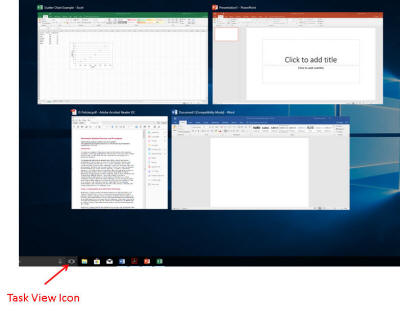
To open the Task View, click the Task View
![]() icon on the taskbar.
icon on the taskbar.
More information about Task View is available at https://department.monm.edu/is/help-docs/windows10/task-view/default.htm.
My Computer has been renamed This PC. To access it, type this pc in the search box on the taskbar or click the Documents icon on the taskbar and then click This PC on the left.
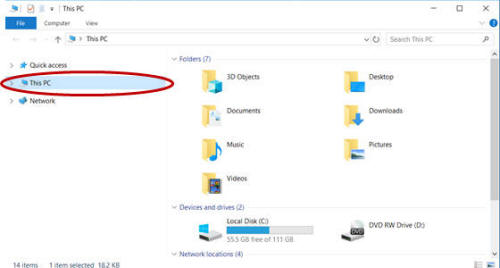
Edge is Microsoft's new faster and safer browser for Windows 10.
More information about Edge is available at https://department.monm.edu/is/help-docs/edge/default.htm.
Office 2016 has a new look and feel, but most of the functionality has remained the same.
