Home - Information Services - Get Help - How-to-Guides - Windows 10 - Getting Started - Turn On a Password-Protected Screen Saver
Turn On a Password-Protected Screen Saver
A password-protected screen saver locks your computer after it's been idle for a specified number of minutes. Faculty and staff are encouraged to turn on a password-protected screen saver to prevent unauthorized users from accessing their accounts.
- In the search box next to the Start button, enter screen saver.
- Select Change screen saver from the search results list.
- Click the Screen saver down arrow and select the
desired option.
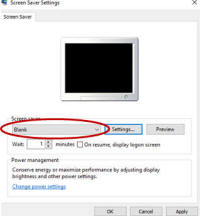
- In the Wait: minutes field, specify the number of minutes that
the computer must be idle before the screen saver automatically turns on and
then select On resume, display logon screen.
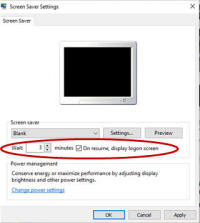
- Click OK.
