Home - Information Services - Get Help - How-to-Guides - Windows 10 - Keyboard Layouts - Add a Keyboard Layout
Add a Keyboard Layout
- Click Start - Settings
 .
. - Select Time & language.
- Select Region & language.
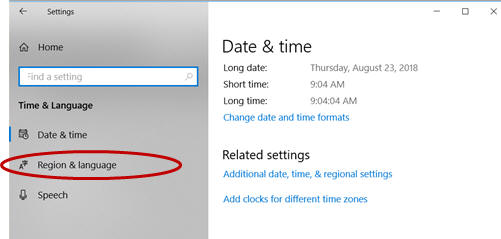
- Click Add a language.
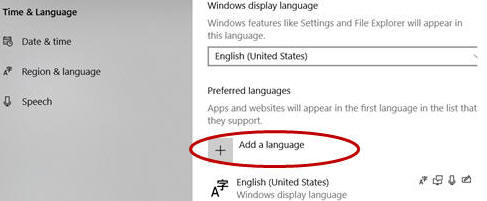
- Select the desired language.
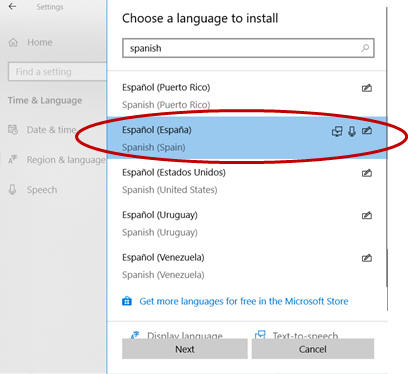
- Click Next.
- Uncheck Speech and Handwriting.
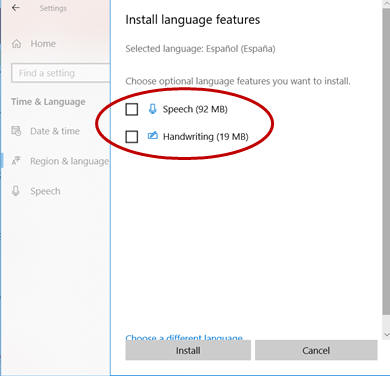
- Click Install.
- When prompted to enter an administrator password, click No.
- Under Preferred languages make sure the
language you added is listed.
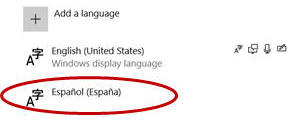
- Close the Region & language window.
- To switch to the new keyboard, click ENG the
lower-right corner of taskbar, and select it.
