Home - Information Services - Get Help - How-to-Guides - Windows 10 - Troubleshooting - Shared Drives Are Missing
Shared Drives Are Missing
If you've upgraded to Windows 10 and are missing your shared drives, then you'll need to map to them. Instructions for how to do this are below.
- Click Start, type This PC, and
select This PC from the search results list.
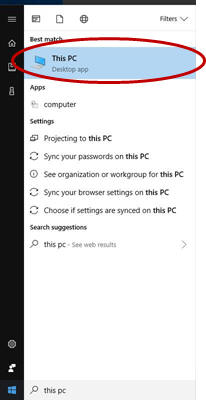
- On the Computer tab, click Map network
drive - Map network drive.
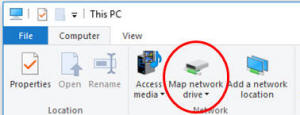
- Click the Drive down arrow and select an
unused drive letter.
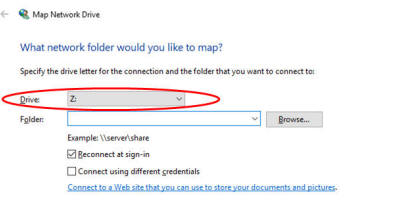
- In the Folder field, enter the folder path and name of the
drive to which you want to connect.
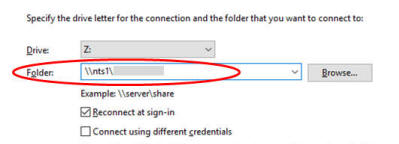
- Make sure Reconnect at sign-in is selected.
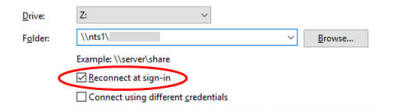
- Click Finish.
- If you are unable to access the shared drive after mapping to it, then log out of your computer and log back in.
