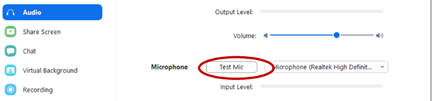Home - Information Services - Get Help - How-to-Guides - Zoom - Zoom for Faculty - Getting Started - Test Your Audio & Video
Test Your Audio & Video
- Log in to the Zoom desktop client.
- Click the Settings (gear) icon.

- Click Video on the left and make sure that you
see your camera video on the right.
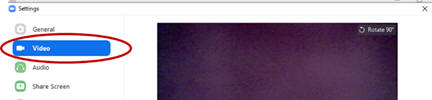
- Click Audio on the left.

- Click Test Speaker and make sure that you can
hear the test sound play through your speakers.

- Click Test Mic and make sure that you can see
the Input level bar move as you speak and that you can hear your
recording played back to you.