Home - Information Services - Get Help - How-to-Guides - Zoom - Zoom for Students - Join a Meeting - Join a Meeting Using a Phone
Join a Meeting Using a Phone
Below are general instructions for joining a meeting using the phone on a Windows laptop or desktop computer that has Chrome set as the default browser. If you have a different operating system and/or default browser, then the instructions may be slightly different.
Note: If you donít have a laptop, computer, mobile device, or Internet access, then you can join a meeting using the phone by opening the email containing the meeting information sent to you by your professor and then following the steps 7- 10 in the instructions below.
- Open the email from your professor that contains the meeting
information.
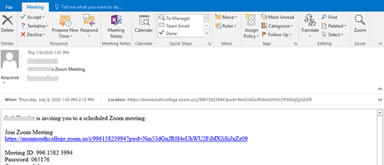
- Click the meeting link in the email.
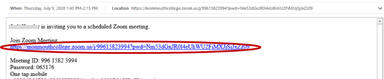
- Click Open Zoom Meetings.
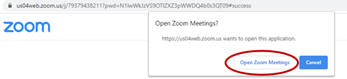
- If prompted, enter your name.
- Click Join with video.
- Select Phone Call.
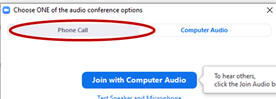
- Dial the number closest to your location. (You wonít be charged
for the call.)
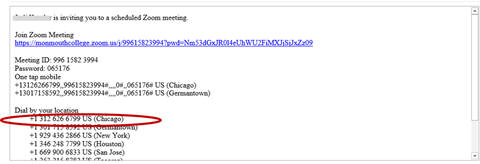
- When prompted, enter the Zoom meeting ID and press #.
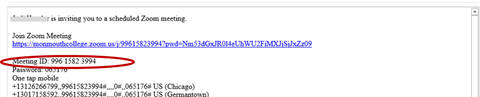
- When prompted to enter the participant ID, just press #. 7.
- When prompted, enter the meeting password and press #.

