Home - Information Services - Get Help - How-to-Guides - Moodle - Moodle for Faculty - Activities - Assignment Activity - Grade an Assignment - Enter Grades on the Assignment's Grade Page
Enter Grades on the Assignment's Grade Page
The assignment's Grade page enables you to enter grades and feedback comments for one student at a time. (If students upload PDF files for the assignment, then this page displays an annotatable view of the student's submitted file on the left and a grading pane with grade and feedback comments fields on the right.)
NOTE: If you want to hide grades while you're grading the assignment and then release grades to all of your students at once when you're finished, you can either hide the assignment on the course home page or hide grades using the gradebook's Gradebook setup page. For more information, see Hide Grades from Students.
To enter grades on the assignment's Grade page:
- On the course home page, click the assignment to open it.
- Click Grade.
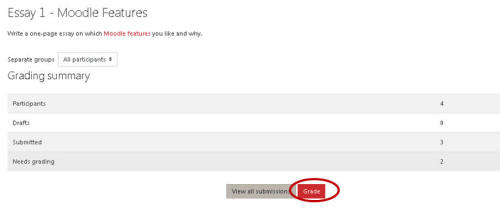
- If the student submitted a PDF file for the assignment, then you can annotate it in the preview pane on the left side of the window, if desired. Otherwise, skip to the next step.
- In the Grade field, enter the grade.
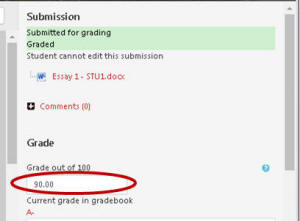
- If desired (and if feedback comments have been enabled in the
assignment settings), enter feedback in the Feedback comments area.
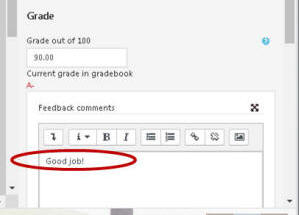
- Click Save changes or Save and show next.
