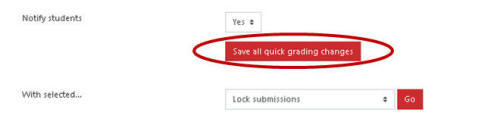Home - Information Services - Get Help - How-to-Guides - Moodle - Moodle for Faculty - Activities - Assignment Activity -Grade an Assignment - Enter Grades on the Assignment's Submissions Page
Enter Grades on the Assignment's Submissions Page
When Quick Grading is enabled on the assignment's Submissions page, you can enter grades and feedback comments for multiple students. This page also provides links to student file submissions so that you can view and/or download them.
NOTE: If you want to hide grades while you're grading the assignment and then release grades to all of your students at once when you're finished, you can either hide the assignment on the course home page or hide grades using the gradebook's Gradebook setup page. For more information, see Hide Grades from Students.
To enter grades on the assignment's Submissions page:
- On the course home page, click the assignment to open it.
- Click View all submissions.

- Under Options, make sure that Quick
grading is turned on.
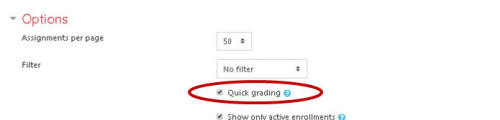
- In the Grade field, enter the student's grade.
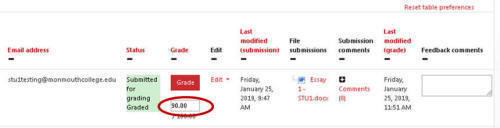
- If desired (and if feedback comments have been enabled in the
assignment settings) then enter feedback in the Feedback
comments field.
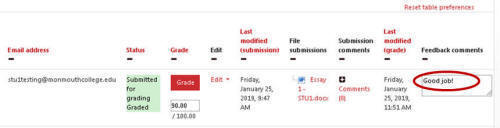
- Click Save all quick grading changes.