Home - Information Services - Get Help - How-to-Guides - Moodle - Moodle for Faculty - Blocks - Add & Configure a HTML Block
Add & Configure a HTML Block
- On the course home page, click Turn editing on.

- At the bottom of the left navigation pane, click Add a block.
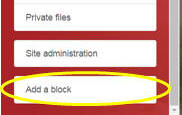
- Select HTML.
- On the (new HTML block) block, click the
Actions
(gear) icon and select
Configure (new HTML block) block.
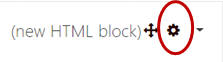
- Under Block settings, in the Block title field, enter a name for the block
(e.g., Office Hours).

- In the Content area, add text and/or
pictures.
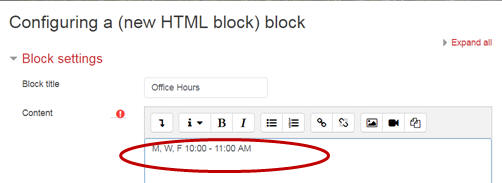
- Click Save changes.
