Home - Information Services - Get Help - How-to-Guides - Network Drives - F: & G: Drives
F: & G: Drives
About the F: Drive
Where to Store Files on the F: Drive
F: Drive Space
About the G: Drive
The F: drive is backed up each night, and you can access your F:
drive files remotely from any computer or device that has Internet
access. (For more information, see
Remote Access.)
Where to Store Files on the F: Drive
On the F: drive, save your files in the My Documents folder. (This is the default save to location for network-installed programs, such as Word, PowerPoint, Excel, etc.)
Each student has 100 MB on the F: drive for file storage, and each faculty and staff member has 10 GB of space on the F: drive for file storage.
If your F: drive space starts to fill up, then you may have trouble saving files to the F: drive or you may experience other problems (e.g., can't move messages to an Outlook personal folder).
You can check your
amount of available F: drive space by either double-clicking the
Computer icon on your desktop or clicking the Start
button
and selecting Computer on the right. Your amount of
available space appears underneath the F: drive.
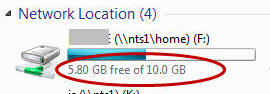
If your F: drive space is getting full, then you should delete files
you no longer need and/or move files to another location (e.g., cloud
storage, an external hard drive, etc.).
IMPORTANT! DO NOT save important files
on the G: drive because it is NOT backed up.
The G: drive provides you with extra storage space for your files, but it's not backed up. DO NOT save important files on the G: drive.
