Home - Information Services - Get Help - How-to-Guides - Printing - Mobile Printing - Web Print Instructions
Web Print Instructions
IMPORTANT! Mac users who want to print a document created in Pages will need to export the Pages document to Word or PDF format first and then print the Word or PDF file. (To export a document in Pages, select File > Export To and then select Word or PDF.)- Open a web browser and go to http://print.monmouthcollege.edu.
- Log in with your MC user name and password.
- Click Web Print.

- Click Browse.

- Select the file that you want to print.
- Click Next.
- As soon as the printer drop-down list appears (which may take
several seconds), select the desired printer.

Note: You can configure the Everyone Print program to only display certain printers. For instructions, see Select Favorite Printers. - To specify the number of copies, duplex options, etc., select
the Advanced checkbox.
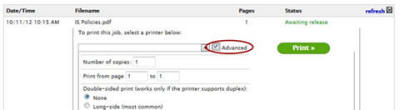
- Click Print.
