Home - Information Services - Get Help - How-to-Guides - Remote Network & File Access - Remote Desktop - Connect Using Remote Desktop on a Windows PC
Connect Using Remote Desktop on a Windows PC
- Go to https://remote.monmouthcollege.edu.
- In the Domain\user name field, enter your MC
email address (e.g. jdoe@monmouthcollege.edu).
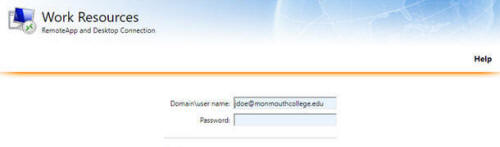
- In the Password field, enter your MC network password.
- Click Sign in.
- Click the MC Desktop
icon.
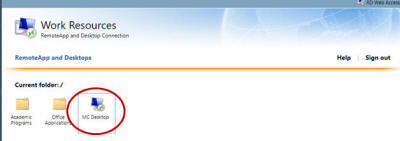
- Click the .rdp file that downloaded to your computer.
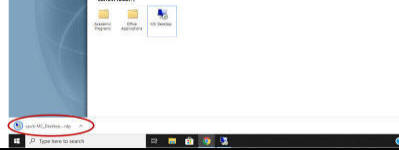
- Click Connect.
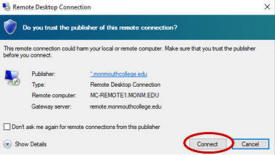
- Enter your MC password and click OK.
