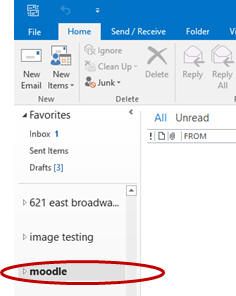Home - Information Services - Get Help - How-to-Guides - Remote Network & File Access - Remote Desktop - Open an Outlook Personal Folder
Open an Outlook Personal Folder
Prior to Office 365, an Outlook personal folder was a way to store email messages on your F: drive so that they didn't take up space in your email account. If you're using a personal folder and want to access it in Remote Desktop, then you'll need to open it. (After you open the person folder in Remote Desktop, it will remain there until you remove it.)
To open a personal folder in Remote Desktop:
- Open Outlook from within Remote Desktop by clicking the Start button and selecting Outlook 2016 from the program list.
- On the File tab, click Open &
Export.
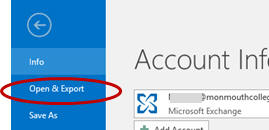
- Click Open Outlook Data File.
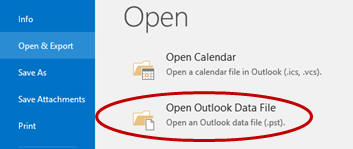
- On the left, click your F: drive.
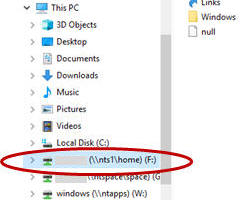
- Double-click the Windows folder.

- Double-click the Application Data
folder.
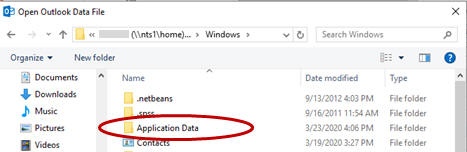
- Double-click the Microsoft folder.
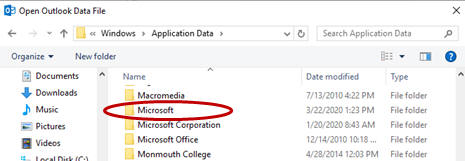
- Select the personal folder you want to open.
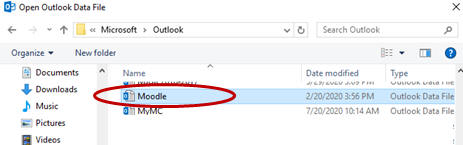
- Click OK. The personal folder appears
in Outlook on the Folder List on the left
and will remain there until you remove it.