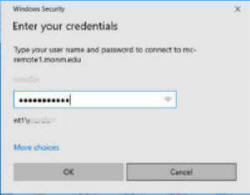Home - Information Services - Get Help - How-to-Guides - Remote Network & File Access - Remote App - Launch a Remote App Program
Launch a RemoteApp Program
When you launch a RemoteApp program, it will open in a separate window on your computer, and you can access your F: drive files and save files to your F: drive from within the program just like you would on a campus computer.
To launch a RemoteApp program:
- Go to https://remote.monmouthcollege.edu.
- In the Domain\user name field, enter your MC
email address (e.g., jdoe@monmouthcollege.edu).
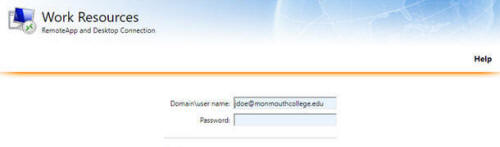
- In the Password field, enter your MC network password.
- Click Sign in.
- Select the Academic Programs folder (for Minitab, Mathematica, etc.) or the Office Applications folder (for Word, Excel, PowerPoint, etc.).
- Select the program that you want to launch. A .rdp file will download to your computer.
- In Chrome, click the .rdp file at the bottom of the browser window. In Edge, click Open at the bottom of the browser window.
- Click Connect.
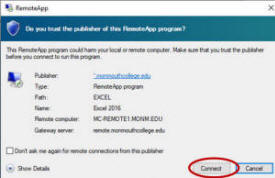
- If prompted, enter your MC network password and click OK.