Home - Information Services - Get Help - How-to-Guides - Remote Network & File Access - Remote Desktop - Troubleshooting - Unable to Connect Using Remote Desktop on a Mac
Unable to Connect Using Remote Desktop on a Mac
If you're having trouble connecting using Remote Desktop on a Mac, then below are several troubleshooting steps to try.
- Set up a new connection using the Remote Desktop app, except, in
the Username field,
enter your MC user name instead of your MC email address. (Your user
name is the first part of your MC email address before the @ sign.
For example, jdoe.)
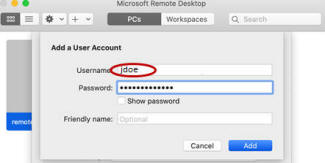 +
+
Also, when you set up the new connection, make sure that the User account field is set to Ask when required on the Add PC window so that you'll be prompted to enter your credentials each time you connect.
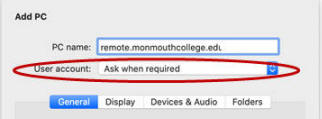
- Click the Microsoft Remote Desktop menu, select
Preferences,
and, on the Gateways tab, make sure that User account is set to
Use PC User Account.

- Make sure that you're running the latest version of Microsoft Remote Desktop for Mac (https://apps.apple.com/us/app/microsoft-remote-desktop/id1295203466?mt=12).
- Make sure that your Mac's operating system is up-to-date.
- Try downloading and launching the Remote Desktop .rdp
configuration file. (To do this, first, make sure that you have
Microsoft Remote Desktop for Mac installed on your computer. Then,
see
Connect Using
Remote Desktop on a Windows PC. for instructions on how to
download the .rdp file.)
